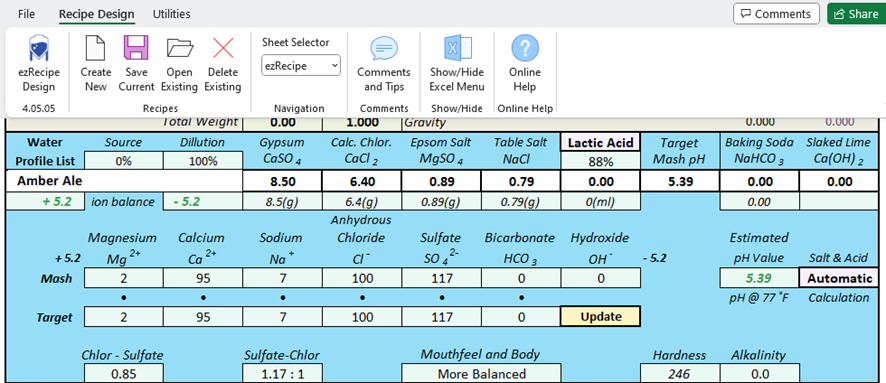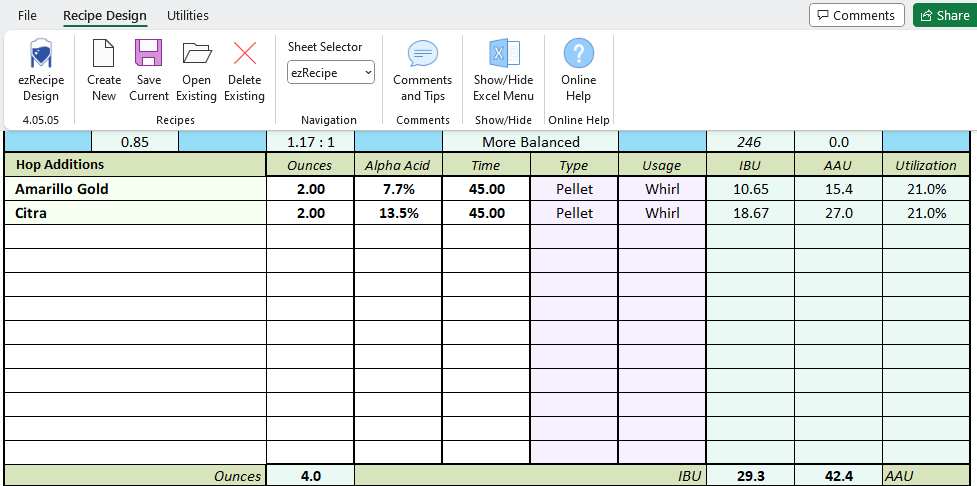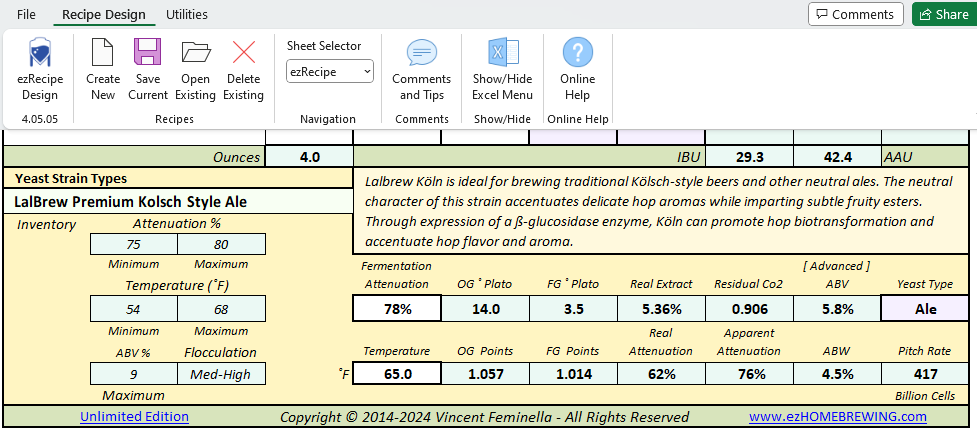ezRecipe Design 4.05.05 Now Available
Download a free 90 day trial now and see how intuitive its new features are to use. While in trial mode, you can save edit, and print up to ten unique recipes. For a one-time donation of $19.95 or more, you can convert trial mode to unlimited mode, and save up to five hundred recipes.
The ezRecipe Design add-in is compatible with 32-bit versions of Excel 2016 or higher, installed on Windows 10 or 11, 32-bit or 64-bit. The user-friendly setup program seamlessly configures the version 4.05.05 spreadsheet and add-in with Windows for improved accuracy and performance.
While Office 64-bit can use all available computer memory to handle huge files over two gigabytes, it offers little benefit over using Office 32-bit. Office 32-bit uses up to two gigabytes of available computer memory and eliminates compatibility issues with many existing COM Add-ins, Controls, and Macros.
Don't worry if your 64-bit Windows computer currently has Office 64-bit installed. Your license also includes installing Office 32-bit on your 64-bit or 32-bit Windows computer. According to the Microsoft support team, uninstalling Microsoft 365 removes only the applications from your computer. It does not remove any files, documents, or workbooks you created. Then after uninstalling the 64-bit Office version, install the 32-bit Office version.
VERSION 4 VIDEOS!
on Windows 10 or 11 (32-bit or 64-bit)

1. Enter the maximum capacities of your MLT and brew kettle, select Yes if using a single vessel brewing system or No if using a multivessel brewing system.
2. Then enter your preferred mash thickness, grain absorbtion rate, expected mash efficiency, mash temperature and MLT dead space loss for multivessel brewing systems.
3. Next enter your kettle dead space loss, rate of boil off per hour, length of boil and hop absorbtion rate.
4. Enter the maximum capacity of your fermentor, fermentor trub loss, beer to package and hop absorbtion rate.
5. To get started use the default values for gain moisture content, FGDB potential and extract water percentage.
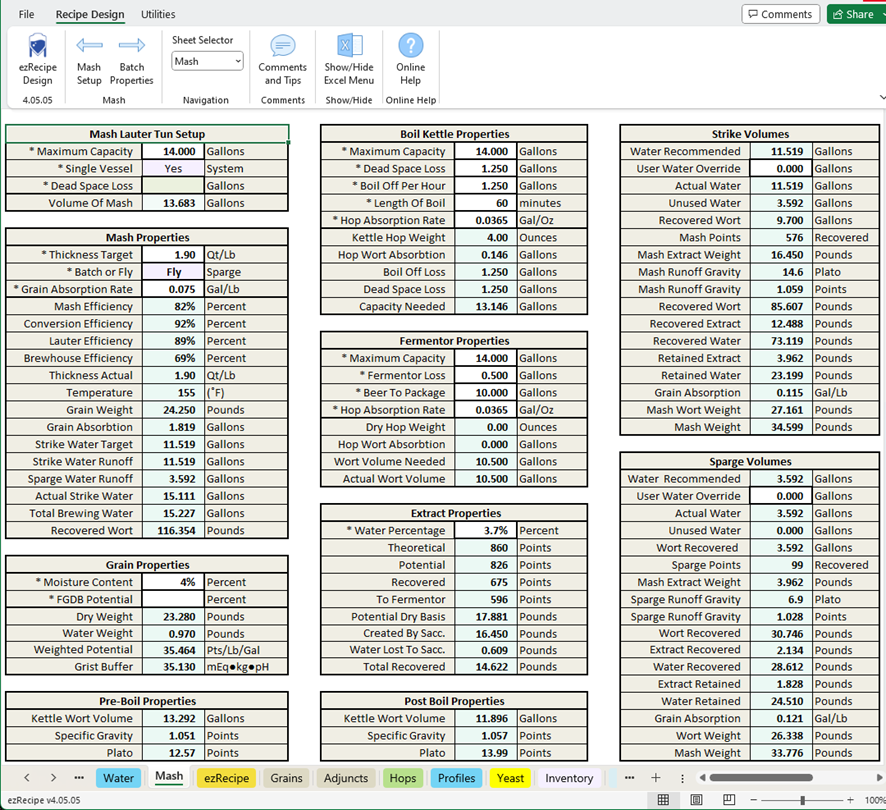
1. Enter the acid percentages for the phosphoric, lactic and acid malt that you will be using, then select the type of calcium chloride.
2. For greater final gravity predictions select the advanced formula when brewing beer over 6% alcohol, or select the basic fornmula for lower alcohol beer.
3. Select the grain crush setting your grains will be crushed at. Select the Homebrew 2 setting for an average crush used by the majority of homebrewers. This setting will use a 65% grain buffer to calculate the grist buffer of each recipe.
4. The Strike Volume and Sparge Volume sections display the mash parameters of each recipe. And the Kettle, Fermentor and Bright Tank Volumes sections display a full readout of wort volume loss from boil through packaging.
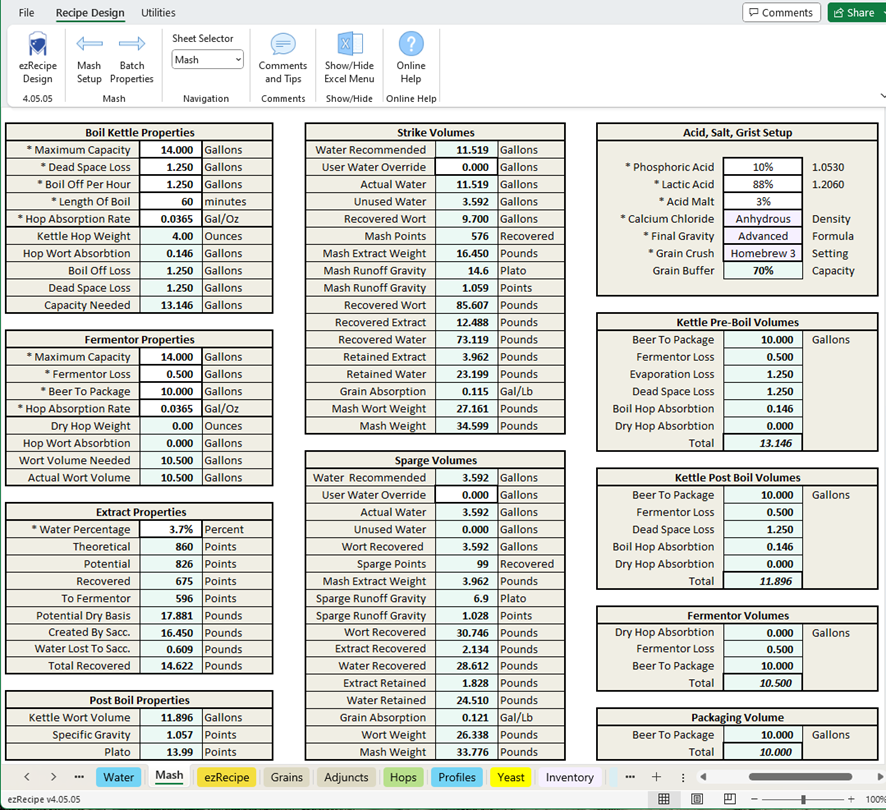
Select a beer style from the BJCP Styles dropdown list, then add the perfect mix of grains to your recipe. The default ingredient values are fully editable to match those on hand and saved along with the recipe.
When added to Inventory, ingredients will display a quantity on hand reminder, simplifying recipe creation and making ingredient lists more manageable.
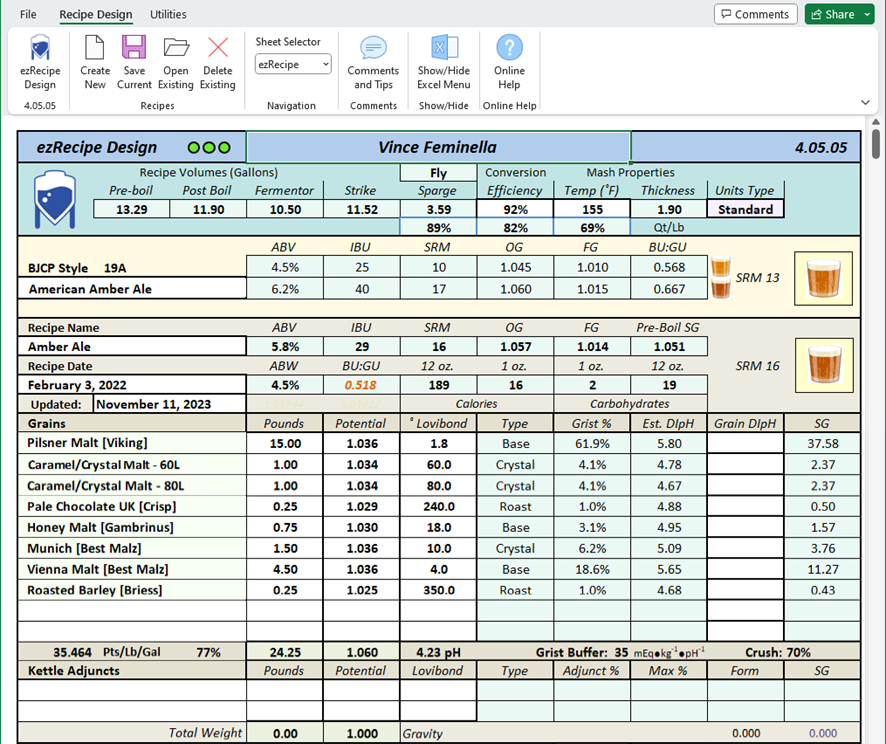
Conversion optimization occurs in the 5.2 to 5.6 mash pH range. When base malts are mashed in distilled water the mash typically settles in the 5.6 to 5.8 pH range. Brewing salts modify the flavor, and to some extent, the pH of brewing water.
Lactic, Phosphoric and Acid malt reduce pH, and Baking Soda or Slaked Lime are used to raise pH.
When correctly matched to a grain bill, brewing water with the correct properties will keep the mash pH within a very narrow range called the recipe's target pH.